A question likely on your mind is, What should I prioritize for my first week of class?
Over the past few weeks, you’ve likely massively revamped your final exams and projects, attended some Zoom or Canvas workshops, packed up essential items from your office, and given your Spring Quarter syllabus a hard stare. You have the tools of Canvas and Zoom at hand, but how do you prioritize your instructional prep time over spring break? Here are some tips and recomendations.
Practice
Practice running a class session via Zoom with colleagues, TAs, or others. Expect that you may have internet connection issues or struggle with finding a feature that you want to use in Zoom at times. Have patience with yourself and your students.
Practicing is especially important if you teach with a whiteboard or chalkboard and need to handwrite during your class. Broadly, here are some techniques for transitioning handwriting to the online environment. If possible, it’s a good idea to divide your content into what can be pre-written and what needs to be written live.
- Use a document camera and write on paper while recording or in a synchronous session. (In a pinch, a cell phone or laptop set on a box or stack of books can work as a document camera.)
- Share a secondary device like a tablet and use the Zoom whiteboard or another app to handwrite.
- Get a small whiteboard and aim a cell phone or webcam at it while you write.
We will be sharing more information about solutions for handwriting in subsequent articles.
Communicate
Decide what you need your students to know before your first class. Use Announcements in Canvas to communicate with the students enrolled in your class. You may choose to tell them:
- The date and time of your first class meeting, and whether you expect students to attend synchronously (in real-time) or asynchronously (at different times).
- Whether you are using any other software besides Canvas, Zoom, or Google Docs in your class.
- Whether you are sending them a survey assessing their internet and technology access. (Learn how to create a survey in Canvas.)
During your first session with your students, you should expect to spend time going over your expectations and getting your class used to using Zoom. Explain the expectations you have for student interaction during class. This might include muting themselves unless they have a question or are in group work, finding a quiet place where they can not only listen but also participate in class, or any other specific instructions you have for them.
After going over your expectations, split your students up into Breakout Rooms of 3 to 4 students and have them talk through these questions:
- What time zone are you in?
- What concerns do you have about this quarter?
- Any other questions pertinent to your course that you would like to supply.
The goal of this activity is to get your students talking and building community and to give them a low-stakes opportunity to get used to discussion in an online class.
Organize
Check on the availability of your selected textbook and encourage students to source their textbooks as soon as possible. Consider what your response will be if the majority of your students don’t have access to your textbook for the first week of class.
Online retailers will likely be shipping items more slowly than usual. Your students may need to download an electronic version of your text. The Norris bookstore is providing free shipping for books ordered, but it is also expecting longer shipping times than usual.
The Libraries have adjusted Course Reserves services for Spring Quarter to account for remote learning and teaching. Items from past reserve requests are still available in Canvas. See details on placing new Course Reserves requests.
Expect that your students will have a variety of access levels for the internet and other technologies. Organize your Canvas course clearly so that students can quickly find the readings they need to download or print. See examples of how faculty use Pages or Modules to organize their Canvas course sites. Create weekly summary emails or Canvas announcements where students can easily access the readings or other materials needed for the week.
Adapt
Moving to remote teaching and learning will require you to adapt your course in many ways. Consider alternative assignments that allow you to maintain the learning objectives of your course. For example, if a student is unable to attend a synchronous session where students discussed a reading or discussion prompt, ask the student to connect with another student from the class to have the discussion as a duo. If you are grading the quality of participation, the students could submit a one-minute summary of their conversation as a video or audio recording, a mind map of the concepts discussed, or a one-paragraph written summary of their discussion. Alternatively, you could request submissions in a Canvas discussion post. All of these listed submission types can prove that a student understands the material and can engage with it as you wish, but only the original activity requires synchronous online attendance.
This blog post by Daniel Stanford, Director of Faculty Development and Technology Innovation at DePaul University, provides a breakdown of common educational technologies and their advantages and trade-offs. He encourages faculty to look at each week’s assignments and activities and imagine getting them done only using technologies in the “green zone” (file sharing, email, and discussion boards). Starting with this restriction means that if you choose to use technologies with higher bandwidth and higher immediacy, it will be because they solve a specific instructional problem, rather than as a default.
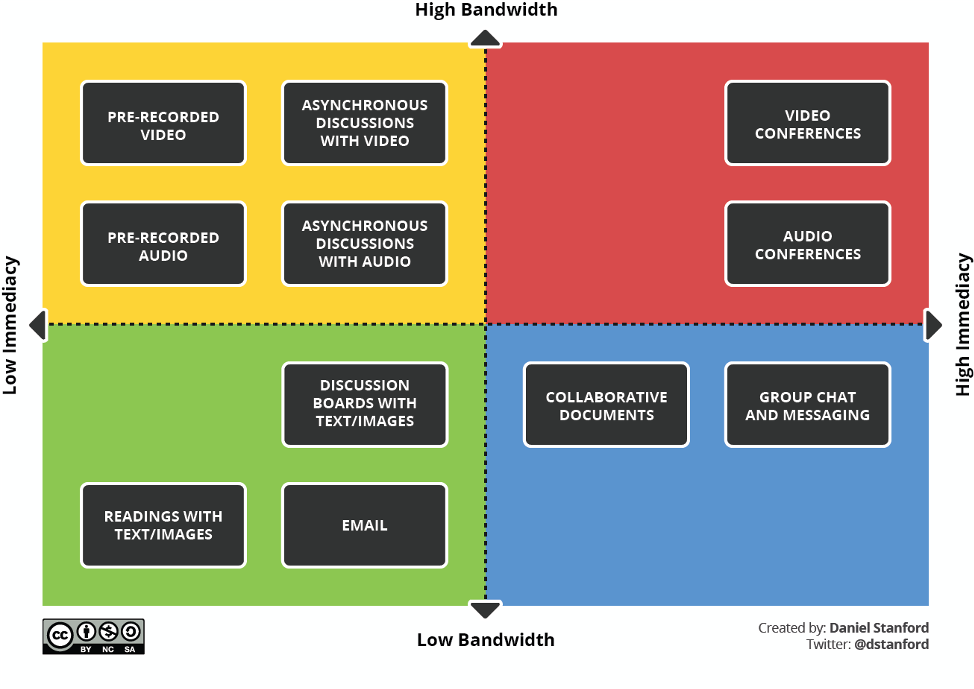
Track
There are a few options if you’d like to take attendance during synchronous sessions. During your Zoom class session, you can ask students to write “present” in the chat. At the bottom of the chat window, click on the three dots for an option to “Save Chat.” This will provide you with a download of the chat transcript. Using the chat transcript, you will have a record of who was in the session.
You can create a grade in your Canvas gradebook for attendance in a couple different ways:
- Using the Canvas Attendance tool, you can mark students’ attendance and a grade will be calculated in the Gradebook.
- If you want to combine attendance and participation into a single grade, create an Assignment in your Canvas course. Track participation or attendance separately in a spreadsheet and then input the grades into this assignment. Use assignment groups to appropriately weigh the participation grade in your overall grading scheme.
Breathe
Both you and your students are facing an incredible transition in teaching and learning. Reach out for support when needed and extend understanding whenever possible.
